



You are here: Home
   |

|
|
You are here: Home |
Adventures with Ubuntu and friends - a Linux odyssey and beyond...This page started as an hour-by-hour record of what has proved to be a fairly long and stressful quest. It has now undergone a top-to-bottom edit. On the 3 December 2009, having managed to clean up my Windows setup reasonably well, I got sick of Unix/Linux failures great and small and decided to start the winter break early. By the 14 December, I’d actually got dual-boot Windows/Linux systems working on both laptop and desktop machines, though with a bit of a compromise. However, the desktop machine kept collapsing, entailing endless Windows Vista reinstalls. Then a family member gave me his older PC with Windows XP Professional installed. The latest update is on the 25 January 2010... Vista disastaI bought my most recent PC shortly before the release of Windows Vista (just as I bought my first shortly before the Pentium processor became usable), so it came with Windows XP Professional installed and a voucher for a free upgrade to Vista Home Premium. When this became available, I did the upgrade - not a clean install, which would have entailed reinstalling and setting-up a lot of software. I soon began to worry about how slowly everything happened under Vista, and read somewhere that a full re-format and clean install produced better results than the upgrade route, but because of the disruption and work involved I tucked that away for another day. Instead, I began to consider going back to Windows XP, but discovered that - I think for the first time in its chequered history - Microsoft hadn’t provided a clear route back to the previous system. There was an added problem. Quite shortly after I’d bought it, the PC started hanging up before it got to booting Windows. I observed that the hard-drive light came on as soon as I switched on, and that if it didn’t go off within about five seconds (very soon after the invitation to hit ’Del’ to enter setup) it would stay on and the computer would freeze. Sometimes switching off and on again would solve this, but at other times it wouldn’t. Remembering the old tricks from when I was supporting BBC MIcros in schools, I tried unplugging the mains lead for a few minutes before switching back on. This also worked - sometimes. I don’t know why, but I had always left the machine plugged into the mains, despite the fact that all the peripherals were powered from a six-socket plug bar with its own on/off switch, allowing them all to be powered up and down at once. I transferred the PC’s power plug to that, and the problem went away - mostly. While wrestling with this problem, I’d assumed that the hard drive was at fault - it was the drive’s light that stayed on, after all. This was pretty simplistic, but understandable - I’m not a real techy. So I got into the habit of backing up my Outlook personal folders file every time I switched off to my main work folder, and then backing that up to a 150GB USB external drive. This is done pretty painlessly by double-clicking a couple of DOS batch files that use the XCOPY command to copy just files that have been changed. I’m not really a particularly demanding computer user. I don’t play games or edit videos. I am totally dependent on email, which I use a huge amount, so I need a good email client: I find Outlok excellent, and as I get older the calendar with its reminder function has gone from useful to indispensable (it even reminds me which dustbin to take out each Tuesday!). I also need the desktop manager for the BlackBerry, on which the quality of Sites4Doctors support is very dependent (as is bin-emptying!). I use a word-processor and a spreadsheet every day, so I need an office suite, but I do a great deal of stuff on the Web, including editing this site, and a web browser is therefore central to may working day. Microsoft Office and Internet Explorer are the tools of choice. I write HTML, PHP and SQL, so I need a decent, supportive text editor and some means of uploading the resulting files to the web server. EditPad Pro has fulfilled the first requirement for years, and - much to my suprise - Internet Explorer has become my uploading tool - it handles FTP (File Transfer Protocol) operations very well - mostly. Sites4Doctors includes a site search engine, so I need to run the indexer every working day to keep clients’ site searches up-to-date. I take a lot of digital photographs, so I need to run Canon’s utilities and a decent photo-editor (Adobe PhotoShop Elements has all the tools I need and many I don’t). I occasionally use a vector drawing package - Xaxa X has been a faithful servant for nearly 15 years. I convert CD tracks into MP3s to install on the hard drive of our Humax FreeSat box (and that’s another saga!), so I need something to ’rip’ them with. Oh yes - there’s instant messaging, too. And that (he said, after a fast tour of his recently-tidied desktop shortcuts) is about it. Not a lot to ask, really. So, before taking what was looking like the inevitable step of upgrading from Vista to Windows 7 (at a cost of around £150), I decided to have another look at Linux. Looking at Linux...againAs I say on the digital TV page , ’This [Linux] is the same system used in the servers that deliver all my websites, including this one. It is an open-source version of the commercial Unix system. These two drive most mainframe computers and virtually the whole Internet, whereas Microsoft’s Windows system is restricted to local network servers, desktop microcomputers and laptops.’ Some months ago, needing to format the 1TB (1000GB!) USB external drive I’d bought to support our Humax FreeSat box (click the link for another major saga), which runs under Linux, I created a Live CD for a Linux release called Knoppix (picked at random from a huge number of possibilities found on the main Linux website). (To save you wading through all the digital TV stuff, I’ll just explain that the Humax could deal with the old Windows FAT32 disc format but not the newer NTFS, which meant that it could only put files up to two gigabytes on the disc. HD dramas are a lot bigger than that.) Live CD? Yes - it’s a brilliant way of sampling this alien operating system without knackering your Windows PC (okay: you knackered it by installing Windows in the first place!). You just switch on or restart the machine with the CD in the drive and, provided your machine has the CD drive ahead of the hard drive in its boot sequence (sorry: very techy, but if you don’t understand this you probably won’t want to get involved with all this stuff anyway - upgrade to Windows 7!) you will have - temporarily - a Linux PC. The operating system runs straight from the CD, presumably only dropping a few temporary files on your hard drive and removing them hwen you shut down). Nothing is installed and nothing is interfered with, so no harm should be done. However, the CD drive is painfully slow compared with the hard drive, so you won’t see your machine being turbocharged. On the other hand, Linux appears not to be anywhere near as resource-hungry and Windows so even the live CDs I tried produced a considerable improvement in speed. I downloaded the vast ISO file, which just about fits on a CD, and double-clicked it. Windows managed to find an application to burn it to a CD. Then I played with Knoppix for a bit, was impressed by many aspects but still underwhelmed. Particularly so when I tried to do what I’d come for: format the USB drive. I’ve been working with computers for nearly 30 years, and I’ve done some pretty advanced technical stuff, so you’d think formatting a disc would be easy. It shames me to admit this, but I couldn’t find out how to do it! Fortunately, a bit more googling found me something called GParted. This turned out to be a fairly intuitive disc management application for Linux, and it was packaged with Linux itself as a live CD: boot it like Knoppix and it runs Linux and then GParted. It took me about five minutes (without reference to any help) to get the huge external drive formatted as a Linux disc - brilliant. Immediate problem solved, so interest in Linux faded for a while. Then came to launch of Windows 7 and the periodic dilemma for Windows users: to upgrade, or not to upgrade...? Since Microsoft had dumped on me with Vista, I was less trusting than before. Then I read some reviews, and it seemed that everyone agreed: Vista had been a bit of a disaster, but ’7’ put right a lot of its problems. But £150? So I decided to have another look at Linux, not just as the possible solution to a specific problem, but as a potential escape from the clutches of Mr Gates and his Merry Persons. Yet more googling found Ubuntu, which sounds like one of Vic Reeves’s pseudo-African exclamations from Shooting Stars but turned out to be a very promising Linux installation. Here is the website. After a bit of research, I downloaded yet another vast ISO file. 715,732 KB vast. With my broadband speed of 2Mb/s maximum, it was time for dinner. Then the disc burn - just as painless with Knoppix. And this was both a live CD and an installation disc that worked two ways. Nice. The GNOME desktop was obviously styled to stop Vista users feeling short-changed - the first Linux environment I’d seen that made me, a Windows user since version 3.1, feel at home. And confident. All the others had looked a bit amateurish, but this exuded professionalism. So I played, within the limits of the live-CD implementation. It was surprisingly fast, and - coming straight from Windowscrisp - clear, colourful and pretty intuitive. Linux has always looked like a computer-nerd’s system. Now, finally, here was a system that looked as if it had been designed for real people. The main limitation of live-CD working is that you can’t do any configuration, but the system did see my discs, enabling me to open my various Word and Excel documents in OpenOffice (a freebie from no less a company than Sun Microsystems), and there were plenty of nice apps to play with. Mozilla FireFox, the Internet nerd’s preferred web browser (and the direct descendant of Netscape Navigator, which was the only credible web browser when I reluctantly switched from my Acorn A5000 to my first 486 PC in 1995) worked without any configuration via a network cable to my router. GIMP (GNU Image Manipulation Program) opened one of my photographs, and seemed to offer a lot more tools than my trusty PhotoShop Elements (free with the Canon camera). OpenOffice.org Draw looked as if it might give my beloved XaraX (the PC implementation of the old Computer Concepts ArtWorks on the Acorn Archimedes) a good run for its money. That was enough to make me move forward. As I said, the live CD was also an installation disc. I had a cautious play on my main workstation, wanting to create a dual-boot system that would give me full functionality in both Windows and Linux. This got a bit scary when it came to partitioning the disc - the on-screen information just wasn’t reassuring enough for me to risk professional paralysis. So I lost my bottle - and interest - for a while. That left me back with the prospect of buying and installing Windows 7. I still wasn’t convinced, so a went on wallowing in Vista-induced frustration for a few more weeks. One toe in shark-infested watersThen giving one of the family a quick demo of the live CD whetted my appetite again. This time I decided to do my trials on my Windows XP laptop, and to try the third option of actually installing Ubuntu, but ’inside Windows’. The whole thing is installed in a Windows folder like any other application and can be uninstalled in the standard way, too (as I soon found out). The only compromise, said the instructions, was reduced disc speed. I thought I could live with that, for a while at least, and went for it. It took a while. How can a single CD produce what was promised to be a 14GB installation? It certainly took long enough to be that! I thought that a lot of this was going to be a virtual disc, but watching convinced me that a lot more stuff was being downloaded from the Internet. Eventually I was asked to re-boot - and was presented with a login screen. And realised that I couldn’t remember the ID and password I’d given Ubuntu at the beginning of the installation! Never mind: a chance to check that the uninstall fuction worked - and it did, obliterating the 14GB (I’d checked) in a few seconds. Then the reinstall, this time noting down the login details, and we were off. This works in the same way as the proper dual-boot system - the one where you let Ubuntu re-partition your hard drive and format a new partition for itself. When you start the computer, you are presented with the sort of grotty menu you get when Windows has panicked and wants you to start it in ’Safe Mode’. (’Safe’ is, I suspect, a relative concept interpreted in a specifically Microsoft way.) Move the highlight from Windows XP Professional (the default, which takes over after a decent interval if you do nothing) to Ubuntu with the down-arrow key and hit Enter. After a rather ponderous start-up, you’re in. In no time at all I managed to access some but not all of the shared folders on my desktop machine over my little network and check that a photograph would open in both GIMP and Draw. And get into the Sites4Doctors Site Management System with FireFox - but not get the web-page editor working. In Windows, which is remarkably user-friendly, you just run the web-page editor. If your computer doesn’t have the Java runtime engine it is downloaded from the Sun website and installed. In Linux, I discovered after a quick Google search, you have to start talking Linux-speak. First, you have to download Java and put it into a directory over which you have control. Then you have to find out where in the filesystem the Firefox browser lives - and that will be in a directory over which you do not have control. Then you have to go in Terminal, the Linux equivalent of the Windows command prompt thingy, and - even though, as the trusting soul who installed this strange new system, you have administrator status - you have to keep forcing it to ask you for your password. Then you have to type in a command like this:
Easy, huh? Even if you are now working in a terminal window, with no nice intuitive Windowsy features (fortunately - can you imagine re-typing all this gobbledegook over and over again? - you can copy and paste, but Ctrl-C and Ctrl-V don’t work, so you have to use the right-button menu). And especially if you can tell a lowercase ’L’ from and figure-one. And then you restart the browser, check the plugins, and if Java is there you can edit a web page. Which is what I was doing when I wrote this bit of the page, using my split-personality laptop. Phew! If you have to do this sort of stuff (I had about four attempts before I got the command in without an error!) for every piece of software you install, it was going to be very tedious. But it did work! So come on, GNOME developers: you obviously know the meaning of the term ’user-friendly’ far better than any other Linux developers I’ve found, so let’s see a sensible way of installing software... (As it turned out, someone had tackled this successfully, but that comes much later in the story.) Being a glutton for punishment, I decided to see if I could FTP. As mentioned earlier, that stands for File Transfer Protocol, which is what you use to upload files to a website. I use Internet Explorer for this, and it makes the whole thing very painless - just like moving stuff between folders in Windows. I tried the same trick with the FireFox browser and it seemed to connect to my web server but just showed an empty window. The help page revealed that you couldn’t upload files without an add-in, and I decided that one of those was enough one day. So I went a-googling for FTP clients - and tripped over a tip in a forum that pointed me to the ’Connect to Server’ option on GNOME’s ’Places’ menu. So I tried it, and - lo and behold! - it opened what looked exactly like a File Browser window onto the web server. I dragged and dropped a file into the server window and it appeared; then highlighted it and hit the ’Delete’ key and - after confirmation from me - it vanished again. Then I got really cheeky. I double-clicked a document and - to my amazement - it opened in Text Editor. So I stuck in a little change and clicked ’Save’ and it saved it straight back onto the server. The remote server was behaving exactly like a local disc. Not just easy, fast and intuitive, but actually much more so than using IE! Flushed with success, I decided to plug my Canon digital SLR into a USB port. Sure enough, up popped a dialogue asking me what I wanted to do with the pictures - and telling me that it had recognised an EOS 300D with no special drivers or software. I opted to copy the 53 photographs currently on the memory card into my pictures directory - and off it went. I opened the pictures directory and up popped thumbnails as the photos arrived. Just like Windows, but without needing the rather ponderous Canon ZoomBrowser software. Five toes in the waterAt this point I decided (with some trepidation as it is the machine I use for all my real work) to try the same kind of installation on my wretched Vista machine, with its dual-core Intel processor, huge hard drive and big memory. It wouldn’t even handle the installation software on the Ubuntu live CD - Vista just issued a virus warning and went off into a corner to sulk because its floppy drive didn’t have a disc in it - unsurprising, seeing as how the machine hasn’t got a floppy drive! I tried booting straight into the live CD and selecting ’Install’ - but it went into the disc partitioning function and I lost my bottle again. So I thought I’d better see if I could improve things... After some pondering I decided to try to install Windows XP Professional in a spare partition on my hard drive. This I did, only to discover that it didn’t even see my network card, let alone my Internet connection. After thrashing around the Control Panel for a while and getting seriously hacked off, I decided to upgrade it to Vista Home Premium - only to discover that you can’t upgrade from XP Pro (I’d used the wrong XP CD). So I thought ’**** it!’ and did a clean Vista install over the top of XP Pro. Miraculously, that ran like a dream, giving me both network and Internet access, and I was able to edit this bit of the page with a very fast system (Internet Explorer 7, not 8 - 8 tries to be too clever and fails dismally). Windows had created a dual boot menu so I could get back into the old Vista installation and retrieve a lot of settings and stuff. So - back to configuration... Later, while waiting for my new Vista installation to download and install about 90 updates, I got back into Ubuntu on the laptop and discovered to my delight that its nifty little Pidgin Internet messenger interacts with MSN. I managed to have a chat with my good friend Voltarol just to prove it! The bad news was that there isn’t a Linux version of the indexer for the Zoom site search engine supplied with all Sites4Doctors sites. So if I do manage to get the bulk of my work into Linux software, there will still have to be a Windows machine grinding away in the background somewhere. I guess I can live with that, though... But finally, at just before 6pm, I set up the Evolution package on Ubuntu - a superb-seeming Outlook clone that comes as part of OpenOffice.org, and what a great name for a devoted Darwinian like me!- and sent my old mate Voltarol a celebratory email. Time to power-down, I thought! I now had a desktop Windows PC with a boot menu that offered two Windows Vista installations and also something cryptically labelled as ’Older version of Windows’ which I didn’t dare check out. So next morning I embarked on the mammoth task of installing my essential software. Microsoft Office was first, and Outlook was connected to my 1&1 mail servers but set to leave emails on the server until I could disable the current ’master’ installation. This meant that, as with the laptop (Windows and Ubuntu) I could read emails but they would not be deleted automatically as they were by the old (current?) system. Imagine the chaos if you were accessing the same mailbox with three different machines and every email you downloaded was instantly erased! Next, I tried to install my AVG Internet Security but it vanished without asking for my licence number! Second time around I saved the installation file before running it: this time it worked, taking me back from version 9 to version 8.5. On the other Windows installation (this schizoid machine was getting tiresome!) I had been automatically offered, and had accepted, an upgrade to version 9. The first update on the new installation didn’t do this, but the offer did pop up (and was gratefully accepted) the following day. The way forward - maybeSo this was the plan that gelled in my bruised brain...
The aim was to get all this sorted out by the end of the week. The rest of Wednesday (a short day after a visit to the market) was taken up in installing all my essential software. This went well until I got to my CanoScan 4200F scanner. I’d already tried this with Ubuntu on the laptop, expecting it to be recognised as easily as the camera, but Ubuntu didn’t seem even to notice when I connected it. No problem - I’m not abandoning Windows completely, so I won’t mind slumming when I need the odd scan as well as to index all the site search engines. Anyway, I’m sure a bit of googling will find me a Linux driver... But to my dismay, I couldn’t find the Canon CD for Windows anywhere, so I resorted to downloading the software from their site. Why is it that companies that can produce such stunning hardware are so crap when it comes to online software support? I got the CanoScan toolbox down and it ran okay, but it wouldn’t recognise the scanner. So I downloaded another file, claimed to be ’the software needed for the scanner to communicate with the computer’ - a driver, in techy-speak. I installed it, but it still didn’t work and I eventually gave up. Plan BOn Thursday, fresh from a night’s sleep, I did some research that led me to a revised plan: I mighty have to leave the redundant Vista installation on the machine because it was in the System Partition, which is where the PC looks to see where its operating system(s) is(are), and I couldn’t find anything usepful in Windows help about how to reassign the System Partition. But maybe some more googling would find the solution... More immediately useful was my sudden impulse to plug the scanner into the PC. I was told that Windows was searching for a driver, just like the previous day. I turned my back for a minute and then heard the CanoScan start up. To my amazement (and unalloyed delight) the screen showed a window announcing that the driver had been found and was working. Then CanoScan toolbox window appeared, followed by a window showing the image of whatever I’d left on the platen the previous day. I decided I had everything I needed working under the new Vista installation. So...revised plan:
While uninstalling vast amounts of software from the old Vista installation, I went a-googling for a Linux driver for the Canoscan. It appears that nobody has written one, so it was Windows or a new scanner. Actually, there were some silly-price all-in-one scanner/printer/fax machines kicking around, and the old printer was getting a bit long in the tooth, and it was looking as if I wouldn’t have to cough up £150 for Windows 7... Uninstalling took a very long time, and failed in respect of the BBC iPlayer Download Manager, but eventually I managed to clear out most of the unwanted software. Some rather dubious multimedia applications refused to be uninstalled except under Windows XP, so I had to leave them. Disc managementIn the course of all this, I had discovered Windows Computer Management, which can be found via Control Panel > Administrative Tasks or by right-clicking the Computer icon on the desktop and selecting ’Manage’. It turned out that Vista offered full partition-management facilities - the first version of Windows to do so, I think. For the unitiated, a partition is part of a disc that has been separated from the rest. The operating system sees each partition as a separate drive and even assigns it a different drive letter. You can shrink or expand existing partitions, and the former will give you some ’unallocated space’ which you can use for a new partitions. The clever bit is that different partitions on the same disc can be formatted for different filesystems. I wanted to grab as much disc space as possible for the forthcoming (I hoped) Ubuntu installation, so I decided to shrink the partition housing the old Vista installation. It surrendered the first 20GB quite quickly, but the second batch went on...and on...and on. With time on my hands, I was able to use the Web (to continue working on this page) and to have a look at the partition holding the new Vista installation: it had a folder called ’Windows.old’, which I assumde was where the XP installation was stashed when I did the clean install of Vista. I wondeed what would happen if I deleted this - would the Boot Manager notice that it had gone, or is there some other vital data lurking somewhere? At bedtime, shrinkage was still going on. I was quite tempted to shut down and start again, but checking activity in the Task Manager showed varying amounts of central processor and disc activity, so I assumed that it was moving files around (defragmenting) to build up the required amount of contiguous disc space. I decided to leave the PC on all night - and at 7:15am it was still apparently trying to shrink the System Volume. This was the moment to bite the bullet. Lying in bed, resisting the temptation to get up at 6:15am and rush into the office, I’d reminded myself that the clean Vista install had been far less traumatic than I’d expected, so if the System Partition had been corrupted to the extent that the machine wouldn’t start Windows - well, I could just do it again. And the laptop was fine for backup... So: right-click the ’Computer’ icon and click ’Manage’. When the Management Console opens, click ’Disk [sic] Management’. Wait. And wait. Console appeared not to be able to make sense of the partition structure of the disc. Then think: this is the old, dodgy Vista installation - maybe the new one will cope better. But then the system might not boot. But if it wan’t going to boot now, would it ever? Oh **** it! It did boot. Disk Management in the new installation took a very long time to get the disc data but managed in the end. Now the question was: could I shrink the partition just a little bit...? I asked for 8BG, and by the time I’d gone and poured a second cup of tea the job had been done. The Console still showed about 22GB of shrink space available, and I wasn’t planning on doing anything else in this partition, so how about another 8GB for Ubuntu? Job done in about three minutes, leaving me a 35.2GB contiguous block of unallocated space. More? At this point I remembered that I hadn’t deleted a lot of now-redundant stuff from the old Vista setup, so I went in and spent ten minutes doing this. Then asked the Console for another 8GB. This seemed to be taking longer...but it finished after six or seven minutes, leaving me with a 43GB slot for Ubuntu. In at the deep endAt this point, I went through my normal end-of-day backup routine (a bit weird at 8am), fired up the Ubuntu live CD and started the installation process. It was all looking good for about ten minutes. Then Ubuntu reported that installation had been aborted because of an unspecified disc fault, which might be on either the CD or the hard drive. Luckily there is a disc checking utility on the live CD, so I fired this up. It came up with no errors, which wasn’t a lot of help, so I decided to try Gparted. I tried to format the unallocated space to both Linux and Windows formats, but as this happened instantaneously (quick format) it would not have spotted any disc faults. I remembered a previous attempt (not one of the ones where I’d bottled out) when precisely the same thing had happened. So I decided to burn a fresh CD. While I was at it, I thought it might be worth downloading a new ISO file, and when I visited www.ubuntu.com I found that the version number had gone up from my 9.04 to 9.10. I had time for a half-hour walk while this was downloading, and then burned it and re-booted with the new disc in the drive. I started install, and after a promising start was concerned to observe lots of blank screens and dormant disc drives. Eventually, the thing seemed to have ground to a total halt. After an indeterminate time, I decided to give it five more minutes and then check the disc. Nothing after five minutes, so I hit the reset button and selected ’Check disc for integrity’ on the Ubuntu menu. After about five minutes, the report was ’no errors found’, so I tried the install option once more. This time it started asking me intelligent questions - time zone, keyboard layout etc - before vanishing into the partitioner to investigate my hard drive. I knew from the previous attempt that this would not be quick. When the partitioner showed me what it had found, the evidence that it had recognised Windows Vista was pretty ambiguous, and I had to make some fairly technical choices about partitions and formatting. Reassured with the knowledge that another clean Vista install would not be the ordeal I had aniticpated, I went ahead. Everything seemed to be going really well - until I got exactly the same error message and the installation aborted. Again. Dumped into the live CD mode. I tried again, but with the earlier Ubuntu live CD and got the same result. Then with a different ’distribution’ (as the various implementations of Linux are called) - Kubuntu, which is from the same course but uses a less attractive desktop called KDE. Once again, failure at a similar stage. The problem had to be some sort of compatibility issue with the PC. The only option for now seemed to be to install Ubuntu inside Windows, as on the laptop. We would see how it performed on a serious processor with serious memory. Plan CThe installation inside Windows went ahead without problems. However, the first job was to install the Java plugin for Mozilla FireFox so that the Site Management System web-page editor could run, and this didn’t go straightforwardly as it had on the laptop (above). I brought the Java installation across from the laptop on a DVR-RW disc, but the burner on the laptop had reported some checksum failures, and when I put the link in place (the complicated bit I described above for the laptop) Java showed in the FireFox plugins. But it still didn’t work. So I did a direct download to my own downloads directory in Ubuntu and moved it into one called ’Java’ in my home folder. Then I followed Sun’s instructions, exactly as I had on the laptop, but the supposed executable file wouldn’t execute. ’Command not found’, it said, no matter how many times I tried. My Friday was dribbling away... I had several tries, including bringing the working Java installation from the laptop over on a CD (no checksum errors this time), but I still couldn’t make the thing work. Instead, I spent a bit of time examing the many applications that come pre-installed with Ubuntu (why Java doesn’t is anybody’s guess, given that it comes from the same stable as OpenOffice.org and is equally free). But the working environment was seriously incomplete without access to web-page editing in the SMS. Is it Ubuntu or this appalling PC? I managed to import my Outlook personal folders into Evolution, which convinced me that this is a serious contender (though many messages appeared without senders!). I found OpenOffice.org’s drawing program a bit non-intuitive after Xara X, but then I’ve been using that and its ancestor ArtWorks since the mid 1980s, so maybe I’m a bit set in my ways. I was sure it would come together when it was needed. I also found out how to get screenshots in Ubuntu. The ’PrintScrn’ key works differently from what I’ve been used to in Windows (no ’Shift’ key to grab the screen, but with ’Alt to grab the current window), and there are several shortcuts, so this page will soon show a glimpse of what Ubuntu actually looks like. To sum up, I now had a laptop running Windows XP and Ubuntu Linux, and a desktop offering two installations of Vista Home Premium (paranoid, moi?) and a slightly less perfect Linux. I had a camera that talked to both Windows and Linux and a scanner that only talked to Windows. I could edit websites in Windows on both machines and in Linux only on the laptop. On the desktop machine there were some disc partitions which I could see in both Vista and Linux, so it would make sense to move my work folders into one of those. Well, I did say ’adventures’...Saturday night, 17:35. I had to switch on the PC to order a Christmas present for Well-beloved Grandchild #2, and I couldn’t resist a little tinkering. I wrote the bit about moving work folders to shared partitions a few minutes ago, and thought I’d have a go. There was a 4GB block of ’unallocated space’, as Windows calls it, and in Disk Management I turned this into a new partition. Then I restarted and selected Ubuntu - and got a blank screen. After a while I hit ’Enter’ and saw some Linux text, telling me that the ’root disc’ did not exist. Surely formatting the previously unformatted 4GB hadn’t done this...? I hit the reset button and went back into Windows, and then deleted the volume, returning the 4GB to unallocated space. Then I tried to go back to Linux and got a different message (so I must have changed something relevant): ’ALERT! /dev/sda2 does not exist.’ The labels ’dev/sda1’ and ’dev/sda2’ identify discs or partitions in Linux. So somehow my bit of idle fiddling must somehow have dislodged something I didn’t know was there! OK. So Plan D for Monday was to uninstall Ubuntu 9.10 using the Windows control panel. Then, as there was a big problem getting the Java plugin to work in FireFox, I’d install Ubuntu 9.04 - the version that worked fine on the laptop. I did that, and I still couldn’t get Java to work. So, having done a clean install of Vista in a separate partition and got everything I needed set up reasonably quickly, I decided to go the next huge step and wipe everything before installing Vista yet again. That would open the way to re-partitioning the hard drive and doing (hopefully!) a proper Linux installation. Would you believe that there’s no way, once you’ve installed Vista, to do a simple hard reformat of your drive? Nor did I, but this appeared to be the case. I tried running Vista setup from Vista without success. Then I booted from the Vista CD. There were several occasions when everything went abosultely dead for several minutes, but it worked eventually, and gave me access to a partitioning utility. I managed to delete all the partitions and create a single one - the whole disc - and format it. But it was a fast format - not a serious one that writes to every byte on the disc and checks for sector errors. Anyway, by 3:20pm I had a clean Vista installation with Office installed and emails set up, AVG Internet Security with Firewall running and a few other important applications installed. The stress levels were horrific - I actually got the shakes...but I did seem to have a reasonably quick PC... From there it went from reasonable...to bad....to worse! Applications that worked the day after the installation didn’t on the next day - including AVG Internet Security! And that was after several failed Obuntu installations. I went to bed in despair and woke up ridiculously early to install one of two 60GB hard drives which I had lying around from a previous PC (never discard a PC with a populated drive - who knows what personal details might be found on it?). The first one disabled the DVD/CD drive without showing itself, so the little jumpers on the back must have been set for a previous configuration. The second installed and formatted fine. Filled with optimism, I started an Obuntu installation and went off to the market. When I got back, I found that it had failed in exactly the same way as before, as with the earlier version and the Kubuntu disc. Was it a hardware problem, then...? More urgently, though, I needed a working Vista system. I booted from the Vista installation disc and nothing happened. So I ran it from Windows and told it to install on the 60GB second drive. This went fine, and by lunchtime it was up and running. There were still problems with applications, though. Some of my Canon camera software, which I’d been using under Vista for ages, wouldn’t work, but I found a much nicer integrated package on the Canon website, which worked fine. And the first time I installed PhotoShop Elements that wouldn’t work either! Second time lucky for that one, though. Next, Java, so I could use my SMS web-page editor. That installed fine and produced what you are reading now. I got the CanoScan 4200F scanner running fairly easily (had to download the driver separately from the Toolbox and restart the system before it worked, but it did). Back to Linux - or not...The experiences of the previous few days had made me even more convinced that I wanted to escape from the clutches of Microsoft for as much of my work as possible, and as soon as possible. The fact that I hadn’t been able to get any further with an Ubuntu install on a different and newly-formatted hard drive suggested that there was a problem with my hardware, and sent me googling for other Linux packages bundled with the GNOME desktop. That’s how I stumbled on OpenSolaris. Solaris is one of the mainstream operating systems, another Unix/Linux family member but propietary implementation from the mighty Sun Microsystems (from whom I had earlier downloaded Java). I remembered seeing Sun SparcStations as long ago as 1995, at the BT Labs at Martlesham, near Ipswich, where all the blue sky thinking about the Internet was going on. This was shortly after I started web work for BT and when the best working environments I’d experienced were Acorn’s RiscOS, Apple’s MacOS on a 9-inch monochrome screen and Windows 3.1 on a 486-based PCs (the Penium was around, and was being sold despite a serious problem with floating-point arithmetic!). The Sun machines looked as if they came from another planet, with whopping monitors delivering very high-resolution and sensational colour! SPARC was (and is) the name of Sun’s own microprocessor family, and Solaris was (and is) their own version of Unix. I had no idea that there might be a free version of this. However, Sun seem to have a close relationship with the Open Source Community and OpenSolaris is an open source version of their own operating system. You can find out a bit more about open source software, and why I think it is A Really Good Thing (for a start, you wouldn’t be reading this without it) , in How Sites4Doctors works. Anyway, down came another huge ISO file, followed by two free ISO burners, the first of which fell over but the second of which worked. This was Iso Recorder 3.1, a discreet little application from a generous guy called Elex Feinman, which hides away discreetly in Program Files until you double-click an ISO disc-image file: then it pops up and does the business with the minimum of fuss - a doddle both to install and to use, so thanks, Alex! I burned a live CD, stuck it in the drive and - with, frankly, limited expectations - restarted the troublesome machine. Booting looked a bit clumsier than in Ubuntu - rather a lot of plain-text screens full of Unix/Linux gobbledegook - but in due course I found myself back in the familiar GNOME environment with most of the same software but a much tastier desktop background image. I was soon connected to MSN and celebrating with Voltarol, with whom I had been swopping increasingly vulgar pleasantries all day in a vain effort to keep myself sane during the latest Vista install and setup. Then it was a quick scan of the installation instructions and a brief return to Vista to create a partition on the drive containing the older and now-redundant Vista - because, unlike Ubuntu, OpenSolaris doesn’t include a disc partitioner. Then into OpenSolaris setup. This took a long time - it seemed like about 2½ hours. After a bit of form-filling there was nothing to watch but a progress bar with a percentage clock which, respectively, moved and incremented so slowly that my expectations of hang-up or failure started boiling up. That was, after all, where every Ubuntu installation had bombed. I hoped (assuming I got out of this with a working system) that installing extra software wouldn’t be too difficult, because on my brief tour of the live CD I’d noticed that there was no GIMP photo editor or OpenOffice.org. But there was the Java plugin, preinstalled in FireFox, and the web-page editor in my SMS had worked fine! My main worry was that I was installing Solaris on the hard drive where I’d had all the trouble with Vista. But, eventually, the progress bar reached the end of its slot and the percentage clock reached 100. After a further suspenseful few minutes, setup announced that it had succeeded. Good news and badAfter a re-boot, which seemed to generate yards of scrolling Unix-speak and to take forever, I found myself in the GNOME environment and felt immediately at home. Java was indeed embedded in FireFox, and I wrote some of what you have just read to prove that the SMS was okay. At this point I simply had to drag Patricia into the office to show her how lightning-fast FireFox was under Solaris compared with Internet Explorer under Vista. She was duly impressed - and, I think, relieved that I hadn’t slashed my wrists. However, I was disappointed to find that this was an earlier version of the browser than in Ubuntu, and I couldn’t do some of the things the help pages said I could. Maybe I’d be able to update it in due course, but I had more important things to look at. Later, I found that the browser did have the main thing I had missed: the ability to set a minimum font size, necessary because the default was so much smaller than in Internet Explorer. I got into the Pidgin internet messenger, identifed myself to MSN and set up another therapy session with Voltarol. Then I started exploring the available software resources. No OpenOffice.org (so no drawing package) and no GIMP picture editor. At this point I had absolutely no idea how you went about installing software in the Unix/Linux world, but had a nasty feeling it would involve a lot of typing of very obscure commands in the dreaded Terminal (like the Command Prompt that turns Windows back into MS-DOS). Then I spotted something called Package Manager, which seemed like the answer to my prayers. I ran it and tried installing OpenOffice.org. It failed. I tried again with GIMP. That failed, too. Finally I went for the excellent Text Editor, and that actually worked. Quit while you’re winning, I thought. Anyway, it was time for dinner - and wine. I groped around until I found out how to log off and shut down, did the necessary and retired triumphant(ish) to the kitchen. Only after dinner did I discover that the PC was still switched on, with another screen full of techy drivel. In the end I had to just hold down the power button until the blasted machine gave up and went to sleep. I was a little worried that this might have left the system unusable, but I was too weary with it all to switch on again. When I powered up the following morning I was surprised to see Solaris taking control ahead of Windows, with a rather grotty all-text screen offering no less than three instances of Windows (remember: I only have two!) and two of Solaris - Solaris 2009.6 and Solaris 1, if I remember correctly. I tried Windows three times before I struck lucky and got my new Vista installation on my newly-formatted disc. Once routine admin had been dealt with I re-booted and chose Solaris 2009.6. To my relief there was no display of techy text - just a clean start into GNOME. As well as running the SMS to write some of the above, I had another look at the Package Manager. It said it had successfully installed OpenOffice.org and GIMP. I could find the big one (170-odd MB) but GIMP didn’t appear in the graphics applications menu. Later, I found that is was there, but listed as Image Manipulation Program without the GIMP bit! Incidentally, this bit is being written back in Vista, which - with a stripped-to-the-bone armoury of essential software - seems to be running very quickly and cleanly. When I shut down Solaris, it still left the PC on with half a screen of Linux text. Otherwise, it seems to be behaving quite well. All of which just leaves tidying-up to be done. I have a redundant Vista installation on the old hard drive (where Solaris seems to be coping very well), but I can’t just delete it because it is in the System Partition, without which I assume the poor confused machine won’t know what to do when I turn it on. I need to reinstall the ’good’ version of Vista to get it to handle booting. Ordinarily, I would simply reformat both drives and boot from the Vista CD, but when I tried to do this (without the reformatting step, obviously) it wouldn’t play: the setup just stopped, leaving a pretty background screen but with nothing happening. I assumed that this was because it’s a upgrade disc supplied by the computer manufacturer rather than a full retail installation version. Back to Google, and I got mixed messages. It appears from many articles and forum postings that you can install a 30-day free trial from any Vista CD or DVD, which will be a clean install, and that all versions of Vista can be installed from what is actually the same disc. The only thing that determines which version of Vista is installed and whether it only does upgrades or will do a clean install is the product key - that cryptic block of five groups and five letters and numerals that is such hell to type in. If you have the key for your upgrade disc you can upgrade the clean-install trial version to the real thing, though only the version determined by your product key. But what if the install hangs up, as mine did? On the whole, I decided it would be safer to leave my slightly messy machine as it was! Sharing data between Windows and SolarisI needed both Windows and Solaris to be able to access my work files, and Solaris didn’t see the Windows partitions. However it did see my external USB hard drive, used for my very rigorous backup regime ever since the main drive started playing silly buggers shortly after I bought the machine. This is in FAT32 rather than NTFS format. It also saw the shared folders on the laptop via the network, which has an NTFS disc - but this must be because the laptop’s Windows XP is delivering the files using a network protocol. The external drive, however, was accessed directly by Solaris - or was it? I didn’t know what tricks are played to make an IDE disc interface communicate via a Universal Serial Bus link... My test solution? I shrunk the old Windows installation’s partition by 20GB (about all it had left) and formatted it to FAT32. The great question was whether Solaris would be able to access it. Or not...I didn’t find out. I still don’t know whether I just disturbed something or whether I pinched the 20 gig from the front of Solaris instead of the back of Vista Unwanted Installation - Windows doesn’t recognise Unix/Linux filesystem formats. Either way, when I restarted the PC it booted into Solaris and stuck in some gruesome text-only environment called ’Grub’ (these Unix/Linux people don’t gild the lily, do they?). When I say ’stuck’ that’s just what I mean. Hitting the Tab key got me a list of incomprehensible commands, none of which achieved anything. Repeated tries wouldn’t boot me into anything but Grub. Then I thought: what if I completely wipe out the partition with whatever’s left of Solaris in it? But how? I couldn’t get into Windows to use the disc manager. Live CDs to the rescue - in this case Gparted, which had formatted the external USB disc for our FreeSat box into Linux format so ably. In I went and deleted the partition. Then a restart... And nothing. Rather naughtily, Solaris seemed to have meddled with the boot setup established by Vista - which was, after all, the senior Operating System, the one that was there first. No Solaris, no Windows. No PC. So back to Plan...what was it?...E? In went the Vista upgrade disc, and in between cooking and eating dinner (two very nice Dover sole - thanks for asking!) Vista did a nice clean install - and on restart it presented me with a nice boot menu, the second option of which took me back where I wrote this: the clean install on the 60GB disc. Talking of which, I had a look in BIOS setup (press DEL in the brief window before the operating system starts to load) and the extra disc wasn’t offered as a bootable device. Weird - or was it because it wasn’t a System partition...? So there we were with a totally minimal Vista install on the old disc, only there to allow the machine to boot, and the nice bare-bones one I’d been refining on the second physical drive. Back in business. Back to Solaris?Solaris? I wasn’t sure - it worked, but it took some diabolical liberties in taking over the boot function! There was an option to install it inside Windows, but using a ’virtual machine’ installed as a Windows application. That sounded a bit resource-hungry, but I decided to give it a try. VirtualBox turned out to be a fairly intuitive Windows application, and eventually I got it to set up a virtual machine and install OpenSolaris. At the point where it displayed the I desktop, I was surprised to see this sitting inside a Vista window with a paralysed mouse-arrow in the middle and a Windows mouse arrow floating in front of it - or freezing up as the CD and hard-disc drives continued to churn. With no messages from VirtualBox or Solaris to confirm that something meaningful was still happening, I got rather discouraged. This seemed to be an awfully complicated way to get an alternative operating system running safely compared with running Ubuntu inside Windows. In that case, it still became a ’real’ OS, accessed via the Windows boot menu - but I couldn’t get the Java plugin to work on the desktop machine! Wait and see time... As with the full installation, things seemed to be going on forever - although in this case the GNOME desktop was sitting there tantalisingly. With no messages, how long do you wait with only the chuntering of the drives for reassurance before you hit reset? Just when I was getting seriously hacked off, a white rectangle appeared in the middle of the GNOME desktop. A bit later something like the cross-section of an iron girder, or perhaps an outline capital-I, appeared in the middle of the rectangle (it was actually the text-selection pointer used in FireFox, I realised when I finally got back into Solaris!). Then, rather laboriously, the rectangle assembled itself into a dialogue box (GNOME rather than Windows style). ’Error!’, the header screamed. Then ’The panel encountered a problem while loading "OAFIID:GNOME_MixerApplet". Do you want to delete the applet from your configuration?’ I decided to ignore this for a bit, and the drives went on churning. Then I tried agreeing, but it was my Vista pointer that moved to the button, which didn’t respond. After a bit I was asked if I wanted GNOME to capture my Windows pointer, and I decided not to let it. Then I found that the keyboard shortcuts didn’t work, so I decided to ignore the error some more. And the next one. After that I made an executive decision that running Solaris in a virtual machine inside Windows Vista was almost certainly not going to offer an escape route from Microsoft - obvious, really. I wanted it running directly on the machine, not on a VISTA machine running software to make pretend to be a different machine, with imaginary discs and my one gig of RAM memory shared between two operating systems running at the same time. I would just have to put up with the crap boot and shutdown. I hit reset yet again, went into Windows, uninstalled VirtualBox and did a bit of partition management. I shrunk the Windows partition as far as possible and created a 49GB NTFS one for Solaris to partition for itself and a 29GB FAT32 one which I hoped would allow my work folder to be accessible to both Microsoft Office under Windows and OpenOffice.org under Solaris. Formatting two partitions at the same time was probably slower than doing them one after the other - bad idea. I booted the OpenSolaris CD at 16:30. At 16:35 the network and my old faithful HP inkjet had installed automatically. I hit the ’Install Solaris’ shortcut on the desktop. By just after 16:40 I had filled in the necessary forms for language, time-zone, selected partition (I was pleased to see my new data partition identified), users etc. Then the dreaded progress bar appeared and the long wait began... Everything took place in the already-active GNOME desktop, so it was actually tidier than the screen during a Vista install, with nice advertisements for various features - though not nice enough, or changing often enough, to relieve the tedium. Purely decorative, though - no mouse-pointer and no multi-tasking! At 16:50 the progress clock was up to 50%, but this was just ’Transferring Contents’. I knew things would slow down dramatically when the clever stuff started. Contents were still being transferred at 17:10, by which time the clock had reached 83%. To my surprise and delight the completion of the install was announced at 17:20 - only 50 minutes from start to finish. It seemed much longer the first time! By just after 17:30 I was logged into GNOME and ready to go. I went into Package Manager, ticked OpenOffice.org, GIMP and Text Editor (all of which are preinstalled in Ubuntu),and left the machine to download over 160MB of software. OpenOffice.org and Text Editor installed and worked fine, but once again GIMP didn’t - or so I thought: closer examination of the Applications > Graphics menu revealed that it was just shown as Image Editor, and it opened fine. Text Editor is the one that automatically does syntax highlighting of my PHP web-pages - brilliant (I had to set this up in EditPad Pro under Windows - and pay for a licence!). On restart, OpenSolaris showed a much tidier boot menu than before, with colour but offering no less than three Windows options. It turned out that the middle one worked and the other two didn’t. On shutdown, which had been a problem before, it actually managed to switch off the computer without a problem - but subsequently it sometimes didn’t! For now, that’s it. I have a dual-boot Windows/Solaris system that works, with Solaris doing most of the jobs I do regularly. Maybe eventually I’ll be able to bin Windows and have a pure Solaris or Linux system - but not until I get a version of the Zoomsearch indexer for one or other of those systems. Oh, by the way...my FAT32 partition didn’t show in Solaris, so the only way I could share files between it and Windows was via the backup files on the external USB drive, which is usable but far from ideal. Solaris only seemed to see its own filesystem and USB and network devices. Drat! Otherwise, it was looking pretty promising. How the system looksSo, on the 30 November 2009, this is how things look when I’m ready to start some actual work. On switch-on or restart, I see a nice colourful menu from Solaris, offering the following:
The first option takes me straight into the Solaris/GNOME environment via a login. I have both personal and root logins set up (forced during setup), whereas Ubuntu didn’t have a true root login (root is the super-user and system administrator - which I hope I will use only rarely!). I’m assuming that the three ’Windows’ options are generated from my two active Vista installations and the old one in the Windows.old folder (I may try deleting that). The second is the only one that finds a Windows boot, and the Windows Boot Manager menu which it opens offers the following:
These allow me to boot into either the latest Vista installation on the old hard-drive, which is only there because it ’owns’ the system partition, and my working Vista system, on the second hard-drive I installed when everything seemed to be collapsing around my ears. The second is obviously the one I use for everything but bits of system administration and I have been able to set it as the highlighted default. Shared storageA session of googling showed that it is possible to mount FAT32 and NTFS partitions in Solaris, but it would be a brave novice who tried. It involves downloading and installing several different bits of software, and the whole thing has to be done by someone logged on as root, in the terminal, using all sorts of very obscure Unix commands. Thanks - but, for the moment, no thanks! Why on earth, when someone has gone to all the trouble of developing a beautiful desktop like GNOME, clearly designed to be friendly to Windows users - indeed, seductive enough to coax them right away from The Grip of the Ghastly Gates - can’t these Unix/Linux nerds develop a standard installation package like you have in (for all its appalling faults) Windows? Could it be that these guys like to keep it all to themselves? Anyway, I decided to try using the 16GB USB flash drive I bought to use with the Humax FoxSat satellite system box. I started copying my main work folder - all 4.4GB and 4000 or so files of it - and went away to watch an hour-long drama on TV. It still wasn’t done when I got back - I calculated that at just under 1MB a second, the work folder would have taken around 75 minutes to copy, but the data-transfer rate steadily got worse as the operation went on. And there was still my huge folder of digital photographs (12GB) to deal with, so I’d have to archive a lot of the old stuff onto DVDs, like I have with the work folder - or buy a bigger flash drive (16GB was the top limit when I bought mine, but 32GB drives are now available at £45 to £55). This would work if I made the folders on the USB flash drive my default storage locations and continued to back them up to the USB hard drive as I have been doing from the Windows C drive ever since it started to look a bit wobbly. I could then access everything with equal ease from either operating system. The I realised that I was being a plonker. It would make much more sense to use the USB hard-drive for working storage and back up to somewhere else - either a flash drive (space problems) or one of the two drives on the PC. Or even on the other 60GB hard drive that’s lying around on a shelf, fitted into a USB box... Some misgivingsI mentioned earlier on this page that I had managed to import my Outlook personal folders file into Evolution when I was exploring the Ubuntu Linux installation. For some reason, this is not possible under Solaris, which makes running a real dual-boot system, with data shared between Windows and Solaris/Linux/whatever problematic. The Ubuntu setup was also able to recognise and support my old HP 920c printer, too, but while Solaris identifies it it fails to inialise it. Against these problems, Solaris already installs with the Java plugin running in FireFox, but on the desktop machine Ubuntu Linux won’t run it even when it shows as an active plug-in. Package Manager in Solaris/GNOME is brilliant, but it only seems to draw on packages supplied by Sun. I found myself wondering about trying one or two other Linux distributions, thoughOpenSolaris’s cheeky trick of stealing boot control from Windows is a deterrent to changing systems again. The only way I know to uninstall Solaris is to reformat it’s disc sector, which leaves the PC without an operating system and requires a reinstall of the ’master’ Vista. Where did you get that hat?Red Hat was a serious contender a few years ago, but now it is concentrating on providing systems for business - which is reassuring in itself. However, it sponsors Fedora (also a hat!) as a free distribution for non-business users, and as usual a live CD image is downloadable. It has the advantage of what looks like well-produced and comprehensive documentation in a series of PDF documents. I created the live CD and booted from it, but was very concerned at how slowly the system started compared with the Ubuntu ones. I was pleased to find that Java is already installed as a FireFox plug-in, but disappointed that after loading one page into the SMS web-page editor it was unable to load a second. Very dodgy. AndI had been hoping that Evolution would be able to import my Outlook personal folders - but no such luck. So should I try a full installation...? Surely the real thing couldn’t be as dire as the live-CD version... And what might happen if I did? I’d have to install it over the top of OpenSolaris, which was currently the main system. Would Fedora automatically assume this rôle? If not, I would have to do yet another clean install of Vista just to give me access to the working one. Or, of course, just reinstall OpenSolaris and rely on it to hijack boot control. I tried it - and I didn’t get very far. I was told that there wasn’t enough free disc space and given no help at all on how to re-partition the drive. Back to Google - ’uninstall opensolaris’. Answer? You can’t. You just have to obliterate it by deleting the partition it lives in. I did this in the disc management bit of Vista Computer Management, deleting the volume containing OpenSolaris and extending the one with Windows in to use the whole 250GB of drive space (just to avoid confusing the poor system). Of course, the machine now didn’t know how to boot into Windows. This time, though, I didn’t have to reinstall Windows Vista (actually, had I realised it, I didn’t have to do that last time) - just boot from the Vista CD and choose to repair the computer. Easy - except that with no video drivers installed I couldn’t really read anything through what looked like an Arctic blizzard. Eventually I spotted ’Repair’, and then something to do with ’startup’. A minute or so later the machine re-booted straight into the Windows Boot Manager menu. If I wasn’t careful I was going to start liking Microsoft. After all, the working Vista was moving pretty swiftly and cleanly. Which was really the object of the whole super-stressful exercise (apart from the childish desire to stick one or two fingers up to Microsoft!). Next stage? Shrink the C drive volume to the minimum size available and try offering Fedora all the unallocated space. Computer Management made me a present of just over 84GB. If Fedora couldn’t squeeze itself into that without me getting involved in nasty technical Linux stuff, it might end up as another abandoned system. It did - or appeared to - but when the machine was restarted it displayed the Vista Boot Manager menu, with two copies of Vista as before - and nothing else! Computer Management revealed that the installation had created no less than three new partitions on two different drives, all shown as healthy and one as active. But where one might expect to see ’boot’ in the active one of the three, there was nothing. Clearly the Fedora live CD was not designed to fit its contents into a multi-boot system - yet it had not crashed the Windows boot. At this point, a look at that nice documentation I mentioned earlier looked like a good idea! Before that I had a look at the advanced startup settings in Vista - the bit where you can set the default OS for a dual-boot or multi-boot system. Only the two Vista installations were offered - no Linux or Fedora. Impressive - an operating system that creates no less than three partitions on two drives without asking permission, installs itself and then vanishes without trace. Even worse: I installed - or tried to install - some Windows updates and some failed because I’d run out of disc space. Thanks a bunch, Fedora - you seem to have used every scrap of free space on both my hard drives! So I had to go into Disc Management to get rid of all these weird partitions before I could finish the updates. Taking a breakAfter so many disappointments I decided it was time to focus on getting ready for Christmas. But, having devoted so much time and effort to the Unix/Linux family, I waS sure I’D be back in the New Year. Unless, of course, I startED getting niggles before Christmas and couldn’t resist another try... As things stood I tought there was a way forward with OpenSolaris. I was sure the printer problem would be fairly easily sortable, which really only left the matter of sharing email between Solaris and Windows to be solved. Clearly, without a local email server that could be accessed by both systems, there had to be one master email system - either Outlook in Windows or Evolution in Solaris - which would responsible for removing incoming emails from the POP server. The others would have to leave any messages they receive on the server. However, the secondary email clients would have incomplete records of incoming emails, and their outgoing ones would not be shared across the system. I have the BlackBerry, which uses a separate O2Email account, set up to copy all its outgoing messages to my main email address, and I simply transfer these to the Outlook Sent Items box as they come in. This works well, so I supposde I could do the same with whichever mail clients are not the master one. It’s a pity there’s no common file format between Outlook and the Linux mail clients, or even a quick and easy way of updating a Linux client by importing from Outlook. Microsoft, inevitably, has its own proprietary .pst format, and the Unix/Linux mafia seem to use the more universal .mbox one. It is possible to convert between the two, but not under any sort of automatic control. I had hoped that OpenOffice.org would provide a solution, but although it apes Microsoft Office in so many ways it doesn’t have its own email client. Presumably, if it had, there would be some file compatibility, as with the other applications... Or not...The good intentions didn’t last. Within a couple of days I had decided that I wanted to demonstrate OpenSolaris to one of my stepsons, and had a preliminary look at the state of the discs. First, I deleted the old work folders from the 250GB C drive, which needed to contain only the Vista installation that gives access to the working one on the G drive. I ran Vista’s defragmetation package for over four hours before I got fed up and cancelled the operation. Then I ran the Command Prompt as Administrator (right-click the shortcut and select ’Run as Administrator’) and asked DEFRAG to analyse the C drive. It told me the drive had a total capacity of 233GB and 217GB of free space, that the largest block of free space was 84.6GB, that there was only 1% file fragmentation and I did not need to defragment the volume. This explained why Computer Management would only allow me to shrink the volume by 86,620MB. Obviously DEFRAG didn’t take into account the fact that I might want to partition the disc. My 1100-page DOS handbook told me that I would get a range of options once I had started DEFRAG and specified a drive. This would include an opportunity to pack all files together, thereby recovering over 200GB of contiguous space. I entered ’DEFRAG C:’ and hit Enter. No options and no way of aborting - just a cursor on a blank line, indicating that defragmentation was under way, again! Worse, the information panel displayed when I first entered ’DEFRAG’ didn’t say anything about ’full optimisation’ as the big fat book had said it would. After a short while, the defragmentation report was repeated, but the cursor just kept flashing - nothing to do but leave the process to finish in its own sweet time. It was looking as if I could only create a new block of unallocated space for OpenSolaris up to about 80GB in size (I’d need to leave even this Vista installation a bit of space to play around it), and that physically it would be sitting somewhere in the middle of about 150GB of disc space containing only 16GB of scattered files. This would be more than enough, but what a crap system! As I said earlier, I had begun to feel a bit less critical of Microsoft once I had a clean, minimal Windows installation. Now I was back to feeling throughly hacked off - which would at least re-motivate my quest for a grown-up operating system! 1% file defragmentation seemed to be taking a hell of a long time to sort out. Maybe it was pulling all the free space together too. Or maybe, even working at what at least looks like DOS level (albeit in a Vista window), this system is just crap. Meanwhile I had a wander round the discs, and discovered to my dismay that the 60GB drive holding the working Vista installation was getting dangerously full, with only 6.34GB free. A quick audit of folder properties revealed 50.39GB of files and free space. Computer Management showed the volume properties as ’Boot, Page File, Crash Dump’ - surely not enough to consume 10GB! Anyway, that suggested that a partition on the 150GB drive for my data folders might be a good idea - they would give an extra 25GB of free space on the smaller drive. And still DEGRAG ground on. I was beginning to wonder whether it had been the recommended weekly defragmentation that accounted for some much disc churning: maybe it had been starting as scheduled first thing on Wednesday and had been proceeding in instalments, in the background, for most of the week! Maybe it had even been starting on Wednesday before the previous week’s was finished... When it did finally finish, after about 90 minutes, it reported exactly the same state of affairs - except that the free-space figure had mysteriously dropped by 4GB without the largest block of free space being increased. Where had the odd 4GB gone? Who knows! Anyway, after a quick Google around, looking for any help on disc optimisation, I decided to shrink the bloated C partition, settling for 60GB as way too generous for OpenSolaris, and go ahead with the re-installation - only to be confronted, when I selected Restart, with instructions not to power down or unplug the computer because Windows was installing no less than 49 updates! I’d been thinking about all this email integration stuff, and realised that I probably needed to settle for one master system - either Solaris or Vista. It would be a good idea to check the file format for Evolution, though. So I fired up the laptop and chose to start in Ubuntu - only for it to lock up with a really crummy rendering of some of the Toshiba startup stuff. After waiting a decent interval, I switched off and went into Windows XP instead. At least that worked! Then I did a restart and this time Ubuntu started fine. I couldn’t find my email files, though! Couldn’t even persuade the thing to accept me as the root user so I could have a proper look... Eventually Windows finished playing around and the desktop machine booted into OpenSolaris. I started the install and managed to tell it to create a 40GB partition in the 60 of unallocated space (thought I’d beter keep the odd 20 for other purposes until I could get the big partition really defragmented). Off went the ’Trensferring Contents’ operation in the now-familiar style, and the installation went without problems. So on Sunday 6 December 2009 I had a working Windows system, even if it did have to be entered via an otherwise unused and stripped-down one that seems to have eaten about 150GB of my largest drive. I decided that the latest Windows Live stuff, including Messenger, was probably one of the major obstacles to faster working, so I uninstalled it all and installed the open-source Windows version of Pidgin, the app that comes with the various Linux packages. That seemed instantly to have speeded up my working environment. I also had OpenSolaris as an alternative operating system. This insisted on hijacking the boot control but that didn’t seem to be a problem. I had my working Windows installation on a 60GB disc which was very nearly full. Considering how few applications I was running, this is very odd - but I couldn’t for the life of me see what the problem was. There was a huge amount of unusable free space on the main drive, but with OpenSolaris in its own partition there wasn’t even room to move my work folders onto that drive. Having undertaken several clean installs, I was much more confident about these, and I decided the only sane way forward at this point was to reformat the big drive (losing OpenSolaris again in the process, but as all the installs of this had worked well, that wouldn’t be a problem) and reinstall Vista, without all the useless bits of empty space, then OpenSolaris again. Given what had happened on the newly-reformatted 60GB drive, I really need to make the 250GB one the working drive. As regards using Solaris or Linux as a main work platform, I was still far from convinced. Even with handy tools like Package Manager, they need a lot of techy input. What I would like to be able to do is to send all the apps and setting to that one automatically. I was sure I’d read somewhere that this could be done. A new weekAnyway, on Monday morning I bit the bullet, and by 10:30 I had a new Windows installation on the C drive and Disk Management showed the single partition had 116GB of available ’shrink space’ - better. Why it needed to hang onto 100GB for the new Windows installation, I didn’t know - the drive properties showed less than 10GB used. But hey, that’s Windows! I told the PC to restart. The next challenge was to decide whether to make the new install the main working one. But the decision seemed to have been taken out of my hands: on reboot there was no Boot Manager menu - my working Windows seemed to have been totally ignored! I decided to separate my data storage from the system, so I created a 60GB partition called ’Data Partition’. This had to be formatted, so there was a fairly long pause before I could move on. Then I copied all the folders into it from to 60GB drive and deleted the volume on that. By 12:15 I had Microsoft Office 2003 and my AVG Internet Security Version 9 installed and my Outlook personal folders - Mail, Calendar and Contacts - all sorted. I’d had to install Java from the Sun website as the automatic installation via Internet Explorer wouldn’t work, but that was in place and I was able to edit web pages in the Sites4Doctors Site Management System. By mid-afternoon, I had all my essential applications in place and set out to install Solaris on the 60GB drive. I did that - and it wasn’t recognised by the boot manager! As with the second Windows, it seemed to be all about whether a volume is a boot volume or not. Drat! Plan 99: reformat the second drive from Unix/Linux to NTFS and call it ’Work disc’. Transfer the work folders to it. Install Solaris on what had been the data partition - second volume on the big drive. Cross everything and restart... Not only did this work - it mostly happened while eating dinner and watching TV. Beats the hell out of watching the progress bar grow and the percentage increase with agonising slowness. To my amazement, for the first time my ageing HP DeskJet 920c printer was recognised and automatically installed. Previously - and oddly - this had only happened when running OpenSolaris as a live CD. This time, for no clear reason, it happened on a full hard-disc install. A relief, but perhaps evidence that this system isn’t 100% stable... Oh yes - although there was now only one Windows installation on the machine, OpenSolaris’s boot menu still offered three Windows options. One announced that there was no bootable stuff available - Ctrl-Alt-Delete to reboot. The second went into this GRUB text interface, whatever that is. And the third started my one-and-only Vista system (without a boot menu offering non-existed Windowses). I could live with that, even if it was untidy. Plenty to explore - but what looked like a much more efficient Vista environment to continue the serious work. I spent some of Tuesday morning actually using the PC for a bit of Christmas shopping, but also tidying a few Windows issues up. Moving my work folders around meant that I needed to edit the DOS command files I use for my daily paranoid backups, and I needed a few desktop shortcuts. All sorted by 11:30. Then I decided to try exporting my Outlook Inbox, Sent Items, Calendar and Contacts as DOS CSV files - very quick, that. When I did my backups these were copied to the USB hard-drive (which may or may not become home to my work folders so that I can share them between Windows and Solaris) and were therefore available for import into Evolution. The import facility found the files okay - but nothing appeared when the process was ’finished’. It look as if I’m going to have to stick to Outlook in Windows for email and just use Evolution to alert me to incoming messages while I’m working in Solaris. Not very impressive. Thunderbird, the other email client provided in OpenSolaris, did marginally better, importing my contacts but only extracting the surname and first name of each. It couldn’t even have a go at emails because it only offered to import from another email client, Communicator. The only other option would be to download a program to convert from Outlook’s .pst format to Unix/Linux’s .mbox. At this stage, I wasn’t sure it would be worth the effort. Total escape from Windows was looking less and less likely! After an hour or so of pottering around Solaris, it was looking even less likely. It seemed that, with all this open-source stuff around, I was going to have to buy the necessary bits to allow me to play MP3 songs and videos. Then I managed to seize the whole system up by installing a media centre ’written in Python’ and only Ctrl-Alt-Delete got me out by invoking a system monitor - but that completely disabled the desktop. In the end I pressed the reset button on the PC and actually took refuge back in Vista! Did people actually enjoy this stuff? Only techies, I was sure. And, while I don’t consider myself a technological moron, I do consider the computer to be a tool rather than a toy. Ubuntu is still working very happily on the laptop, and on the whole it seems like a more robust system. I started wondering whether it would be able to install properly on my reformatted and cleaned-up system... Getting rid of OpenSolaris - an increasingly tantalising prospect - would involve deleting the volume on which it resides and using the Vista CD to repair the boot, but I’d done this - and a lot more - without too much pain. So I did it again. The Vista CD made rather heavy weather of repairing Windows, but it got there in the end. And then, as if I hadn’t had enough grief, I decided to try one last install of Ubuntu 9.10 - on the hard drive, not inside Windows.Just as before, with both the 9.04 and 9.10 Live CDs, the installation failed 59% of the way through. Brilliant. Restart triggered a Vista disc check, presumably caused by Ubuntu repartitioning the disc, followed by an automatic restart. A disc driver was then installed, which required a second restart. Windows booted again with no problems, and Disk Management showed that Ubuntu had pinched 75GB from the Windows partition - something Windows wouldn’t let me do! I have no idea what to do with this at the moment, as Vista is still 14GB rattling around in 94GB of disc-space, but I’m sure it will come in handy for something... Now what?This has been a rollercoaster ride, but one leaving me very disappointed. Do I carry on researching the Unix/Linux family? Or do I just try and settle back into what, at least, is a much better Windows environment than the one I had before I started all this? Trouble is, I love problem-solving and I hate to end a project without a satisfactory conclusion... Which is why, one day after asking myself the question above, I spent an odd hour - left over from Christmas shopping and preparations - first investigating the available Ubuntu discs (I thought maybe installing from a DVD rather than a CD might bypass the problems I’d had repeatedly) and then creating and trying a Live USB Flash Drive. There are plenty of Linux distributions available on disc, and quite a few Ubuntu ones, but nothing I saw suggested a possible solution to my installation problem. So, thinking that just maybe the phony disc read error in the installation wouldn’t happen if I changed the medium, I set out to put the live Ubuntu on my 16GB USB flash drive. This was created in Ubuntu, of course, using the live CD, and the process wasn’t without its problems. I found the appropriate creator program in the System category, but its attempt to format the USB drive just hung up. Then I discovered that Gparted (the application I’d used on its own live CD to format the big USB drive for the satellite TV setup) was also available within Ubuntu, and that solved the problem. The rest of the creation process went - apparently - without a hitch. Then came the fun and games of making the PC boot from a flash drive - lot of new experiences in BIOS Setup. I managed this in the end and got an Ubuntu logo on screen. Then a black screen with a flashing sursor top-left. And that was that. Every time I go into Ubuntu I’m sure it’s something I really want. And every time I try to get it something goes wrong. Why can’t I just settle for Windows like a normal human being? One stone left unturnedIf I’m not going to be able to do a ’proper’ Ubuntu installation, there is one more thing to be tried: installation inside Windows. It works perfectly on the laptop (inside Windows XP Professional). And it worked okay on the desktop (inside Windows Vista) except for the Java plug-in I need to use the SMS web-page editor. Since I tried it, though, Vista has been reinstalled and repaired several times and all the discs have been completely reformatted. Maybe - just maybe... And I couldn’t remember whether there was an option to install Ubuntu properly in the ’inside Windows’ installation. So I did the ’inside Windows’ installation and saw my Deskjet 920c printer detected and installed. Great - I was able to find the instructions for installing Java on the Sun website and print them out. For neatness, I even copied-and-pasted them into the OpenOffice.org word-processor. Then I activate the ’root’ user rather than wrestle with the process as ’paulmarsden’, I remembered from doing the job on the laptop was a bit of a pain - well, a lot, actually. I looged off, logged on again as root and followed my printed instructions to the letter. And it worked! All the previous failures must have been down to pilot error. Wandering around, I discovered that - unlike a full installation - the ’inside Windows’ one allowed Linux to access my Windows folders. So there would be no need to start using the USB hard drive as a shared resource between the two operating systems. That was good news, because I couldn’t find any way of doing a full installation from the one I was using. Maybe I’d just have to settle for this slightly compromised way of using Ubuntu (they only say that disc access will be slower than with proper Linux-formatted partitions and a Linux filesystem). It’s a pretty quick PC, so my Linux environment will probably be faster than many ’native’ ones. Even better, Evolution offered to import my Outlook Personal folders file. Unfortunately it did rather a half-baked job: no contacts and a lot of the recipients missing from sent mail items. Otherwise, it was workling fine and had been set to leave incoming mail on the server for Outlook to deal with. I’ll have to find a pst-to-mbox converter and see if I can get a complete import. Empathy, another instant messaging application, did fine with my MSN contacts. When I plugged the trusty Canon EOS 300D in, I was offered the options of a folder or a photo-management package called F-Spot. The folder opened the camera as if it was a disc and quickly displayed thumbnails of all the pictures on the memory card. The folder had a button labelled ’F-Spot’, which let me upload (download) any or all of these to my personal Pictures folder. This is also the first Linux situation in which I’ve been able to play MP3 music files. None of the media players seem to come equipped with the necessary codec, but this installation seems either to have found them on the Internet or had them tucked away somewhere. There was a vague warning about the packages possibly being ’restricted’, but no problem installing them. So the only serious problem so far is email. Everything else I’ve tried has been very encouraging. Meanwhile, I have installed a stunning image as desktop wallpaper. This couldn’t be easier - just right-click on the background and follow the prompts. This picture was one of over 20 provided on the live CD, and there are hundreds more to download. This is a reduced version direct from the Hubble Space Telescope site. It’s The Helix Nebula, a mere 650 light-years from Earth.
Why Ubuntu?I think I’ve probably already explained why I was attracted to Linux. It’s open-source so you’re not paying through the nose to people a lot richer than you are. It pops up in all sorts of places: providing a hosting platform for Sites4Doctors which is many times more reliable than any Windows hosting I’ve ever used; running our Humax FreeSat box and cheap Grundig DVD player; handling the network the NHS used for handling GP Payments when I was there (that might have been Unix, but same family). And it ain’t Windows. But why Ubuntu? Simple. It’s the best distribution I’ve found. I love the Gnome desktop environment, and the Ubuntu live CD makes this easier to get into than anything else I’ve tried. The pre-installed software is very well chosen to provide for most needs. And installation inside Windows (I haven’t met this in any other distribution) makes a great second level for testing after the live CD. In one way at least it’s superior to the full installation as a separate operating system: it can see everything in my Windows partitions, making sharing work between Windows and Linux much easier than it would otherwise be. Having said that, I’m a bit of a purist and I really would like to be running a true Linux installation, which would still be there and usable, I assume, if Windows fell over completely (though it has never actually done that - and anyway I’m a lot more relaxed about reinstalling it than I was at the beginning of this story). For the moment, though, in the run-up to Christmas, I have a good working dual-boot system with which I can really get to know what looks like a real alternative to Windows. I also have a nicely pared-down Vista installation, which means I don’t have to cough up £150 for Windows 7. There is one little downer, though. On the 14 December I left the power to the PC switched on for a few minutes before I powered the machine up, and it did its old trick of locking up before it tried to boot Windows. I had been hoping that this was a problem with the disc or the Windows boot manager, but all the discs have been reformatted and Windows has been rinstalled several times, so this looks less likely. A hardware problem? The disc? The PC? Who knows? At least switching the power off and then on again before rebooting solved the problem. A happy Christmas to all my readers... Just when I thought......everything was stable and reliable, on the 31 December 2009 the PC failed to boot, reporting ’No active partition’. I retried several times before concluding that the main hard drive had somehow lost its boot information. So I booted from the Windows Vista installation CD and tried repairing Windows - three times before I concluded that the Vista installation was unusable. So I did a clean install on the 60GB drive I’d started using for my data, and when I tried to look at the main drive nothing could be accessed. Great. A virus? A hardware glitch? Who knew...? I used Disk Manager to do a hard reformat of the 250GB drive and transferred my data folders to this (of course they are also backed up on my external USB drive, so no risk there!), leaving the 60GB drive - now miraculously designated the C drive - with plenty of space for the system and software. Then I began the tedious task of rinstalling my essential software... MS Office 2003 first, because all my licence numbers are stored in emails. Then Java, so I could edit Sites4Doctors pages. And those would be closely followed by AVG Internet Security (not that this had prevented the latest calamity). Gradually I got all my essential software back in place. But Windows Update nagged constantly and by the end of the first week about 150 updates had been installed. The mysterious loss of my Canon EOS 300D CD-ROM, the software on which is not available for free download from Canon, sent me searching for alternatives. I downloaded the driver, and this allowed me to import direct from the camera into Adobe PhotoShop Elements, from where the images could be saved. Then I discovered Google’s own Picasa, which would also import the images and maintain a library - quite impressive. It turned out that it could also manage my Canon scanner - even better. Picasa also insisted on scanning the PC and cataloguing every picture it found! So, on Friday 8 January 2009 I have a working system of sorts, but Vista is already seeming pretty top-heavy, spending a lot of time with the hard-drive light lit unblinkingly. Linux? I’m still not convinced. Windows 7? I’m weakening. A family member had just bought a laptop and says the new OS ’looks pretty cool’. But frankly I don’t care how cool it looks - I want to know if it provides a fast, efficient, reliable working environment. Not a lot to ask, surely... And wasn’t Google supposed to be developing its own OS as a direct competitor for Windows? I had a wander round the search-meisters’ sites and didn’t find anything - just the Chrome web browser. I did find this page, though, which isn’t terribly encouraging. My Ubuntu experience convinced me that what is needed is a really robust Linux release with a desktop at least as good as Gnome and a simple and reliable mechanism for installing software. Ubuntu is close, but there’s still too much techy/geeky stuff around. It needs a library of applications that don’t require full Linux administrator skills to manage - or even to understand when you see a catalogue of available software. Meanwhile I fear I may be falling back into Microsoft’s grip... Update 25 January 2010Vista seemed to be getting worse and worse, despite a pretty low software load, and I was tossing up whether to buy Windows 7 or to get a new machine when my stepson offered me his PC, ousted from home by a new laptop for lack of space. The operating system was Windows XP Professional. I spent tmost of today getting myself basically operational with this while wondering - just wondering - whether a proper Ubuntu dual-boot install would work. I decided to install the Evolution email (well, Outlook clone, really) package for Windows, in the hope that it might swap data with its Linux counterpart. First, though, I needed to get all my basic stuff up and running... I’m writing this update using Mozilla FireFox rather than Internet Explorer. My instant messaging is boing done in Pidgin. The revolt against Microsoft goes on! After a couple of hours of importing, Evolution displayed no messages at all, though it did seem to have imported my contacts. Useless. Abject surrenderAfter spending all day (26 January 2010) getting my AVG Internet Security 9 running under Windows XP, with several exchanges between an increasingly angry me and AVG’s brilliant Technical Support team (do you know any other software company that replies withgin a few minutes to each cry for help?), and finally succeeding towards bedtime, I thought I was getting on top of the new/old PC. The problem was ’Access denied’ to various things AVG tried to sort out in the registry, and was solved by downloading a batch file that ran through the relevant entries and corrected the permissions. Then today (27 January 2010) I found the same problem when, after downloading and installing no less than 78 updates, I couldn’t get either Internet Explorer 8 (not too much of a problem, as the machine had Explorer 6 running on it and anyway I’d settled down quite happily with Mozilla FireFox) or, more seriously, service pack 3 for XP to install - and apparently for the same reason: problems with access to the registry. So at 3pm I finally accepted the inevitable and did a quick survey of the Windows 7 packages offered by Amazon. As I tend to, I opted for Windows 7 Ultimate full version with overnight delivery. Hopefully it would be running by lunchtime the following day. Just for fun...Meanwhile, I thought it might be interesting to try a proper dual-boot installation of Ubuntu Linux on a different machine. The live CD took ages to boot - far longer, I was sure, than on the other PC - and would only do a rather poor job of fitting an 800x600-pixel Gnome desktop on my LCD monitor than it had with the other machine. This could be because the new/old PC doesn’t have a digital video output. Anyway, the installation fell at the second hurdle - I set the language OK but when I chose my timezone the application that should have dealt with this reported an error, leading the installer to predict that the rest of the installation might fail. I decided to bail out at this point and wait patiently for my Windows 7 DVD... Windows 7...which arrived before Amazon’s 1:00pm deadline and installed fine - but left me with a rather low-res screen at 1024x768. My stepson managed to find the driver for the high-powered NVIDIA graphics card and all was well. The general impression so far is good. The system is quick and fairly stable - a million miles ahread of Vista. But... Not Microsoft’s fault but Canon’s: even after some months since the Windows 7 launch, there doesn’t seem to be a TWAIN driver for my Canon EOS 300D camera. Unbelievable from such a top-notch camera manufacturer! I had to resort to an Ubuntu Linux installation inside Windows, which handles the camera perfectly. No doubt the saga would continue... And it did. Just before launching a caustic attack on Canon’s support guys, I decided to try installing the ’newest’ TWAIN driver from their site - it said it was only for Windows 2000 and Windows 98 (what happened to XP and Vista?). Anyway, it installed but didn’t seem to work. So I went into Device Manager and the camera claimed to be there. A bit of random clicking produced an offer to update the driver, which - with little hope - I accepted. To my amazement the system came back saying the update had been successful. Still with limited optimism, I tried importing into PhotoShop Elements and Google’s Picasa 3 - and they both worked! Which left me wondering what I’d use Linux for. Not a clue at that point, but I left it in place - just in case... On the 10 February the system was still working quickly and smoothly, with no cause for serious concern. Which seemed to bring this long and stressful saga to some sort of conclusion. A fringe benefitWhile doing a little bit of work on OpenOffice.org on my ?Linux Machine?, I happened to notice that it offered ?Export as PDF? on the file menu. I tried this after installing the Windows version, and it was a hell of a lot faster than my free version of PDF995, which works as a printer driver (and is therefore usable with any application that prints) and is what I?ve been recommending to my website clients. What a pity OpenOffice.org, which has equivalents for Word, Excel, Access and PowerPoint, plus extras called Drawing and Formula, doesn?t also have an Outlook lookalike. There are a couple of reasonable contenders for Linux, but when I tried Evolution for Windows it didn?t quite hit the spot - can?t remember why. |
Personal site for Paul Marsden: frustrated writer; experimental cook and all-round foodie; amateur wine-importer; former copywriter and press-officer; former teacher, teacher-trainer, educational software developer and documenter; still a professional web-developer but mostly retired. This site was transferred in June 2005 to the Sites4Doctors Site Management System, and has been developed and maintained there ever since. 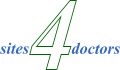
|
|